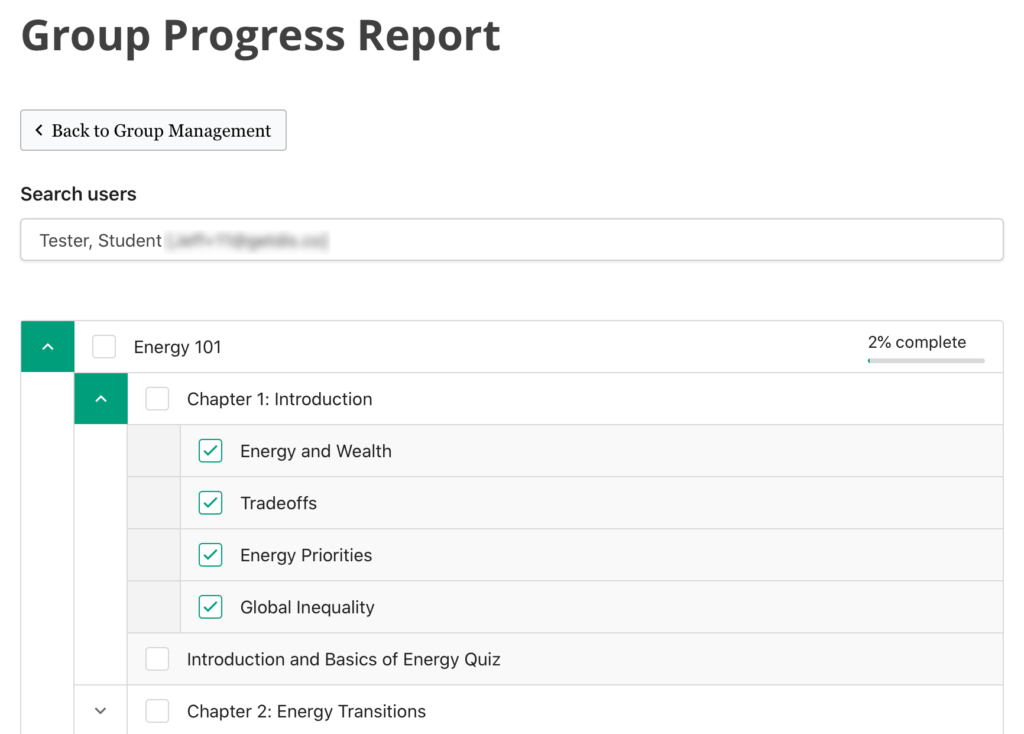Thank you for purchasing a site license for Energy 101. We hope you and your students will enjoy the course.
After you have purchased your license, you’ll want to visit the Group Management page. From here you can add students and monitor your group’s progress.
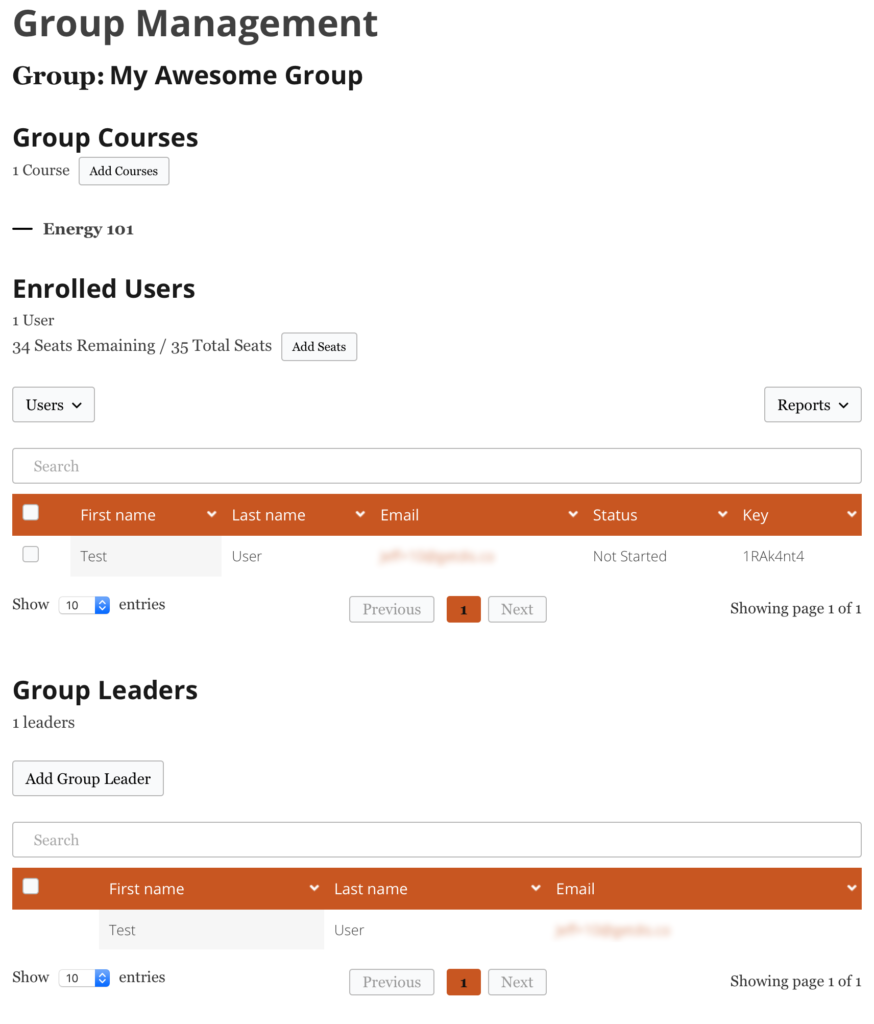
Adding Users
Add one user
From the Group Management page, select Users > Add one.
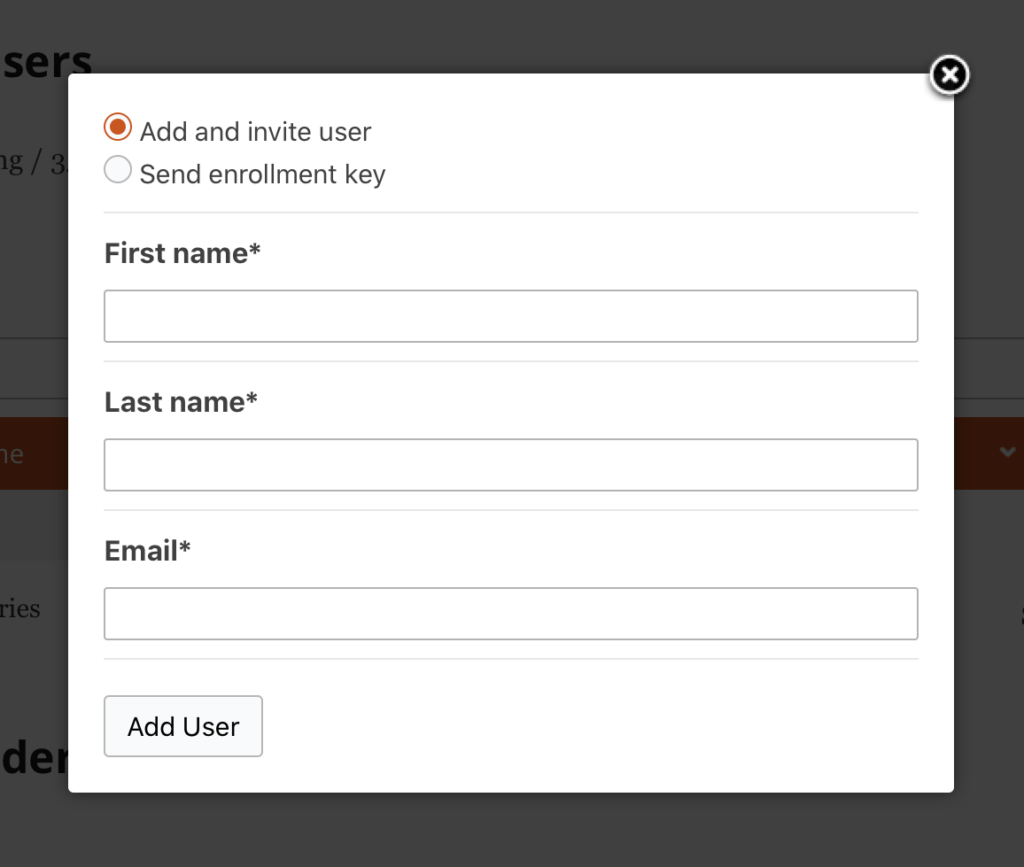
When you select “Add and invite user,” the user receives an email with their assigned username and password, and a link to log in. When you select “Send enrollment key,” the user receives an email with a link to a registration page and an enrollment code to enter there.
Add multiple users
From the Group Management page, select Users > Add multiple.
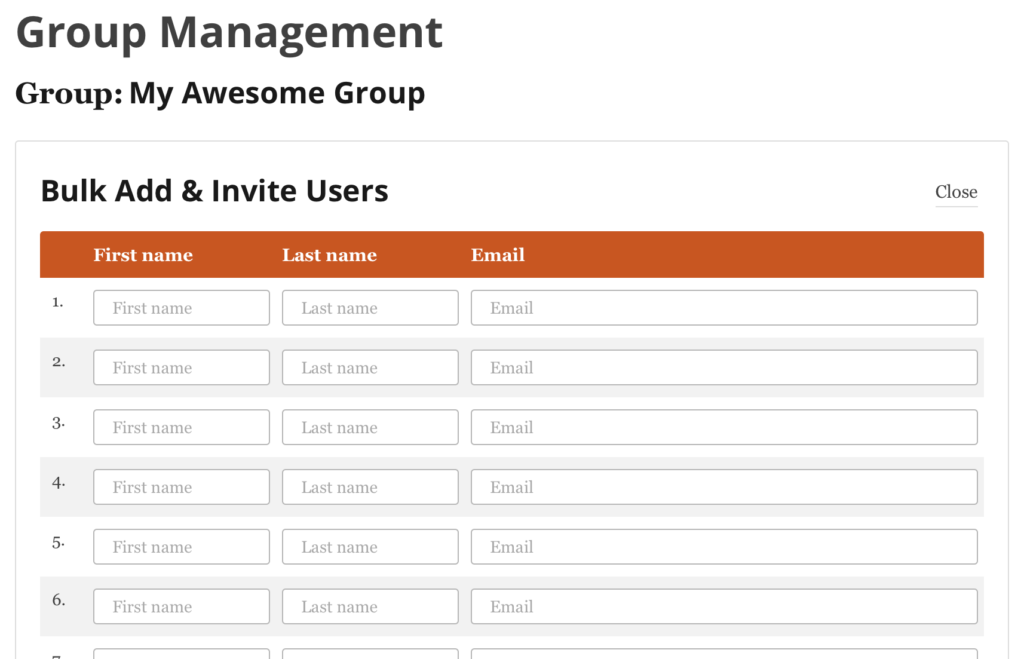
Each user receives an email with their assigned username and password, and a link to log in.
Monitoring Your Group’s Progress
Course Progress
From the Group Management page, select Reports > Course.
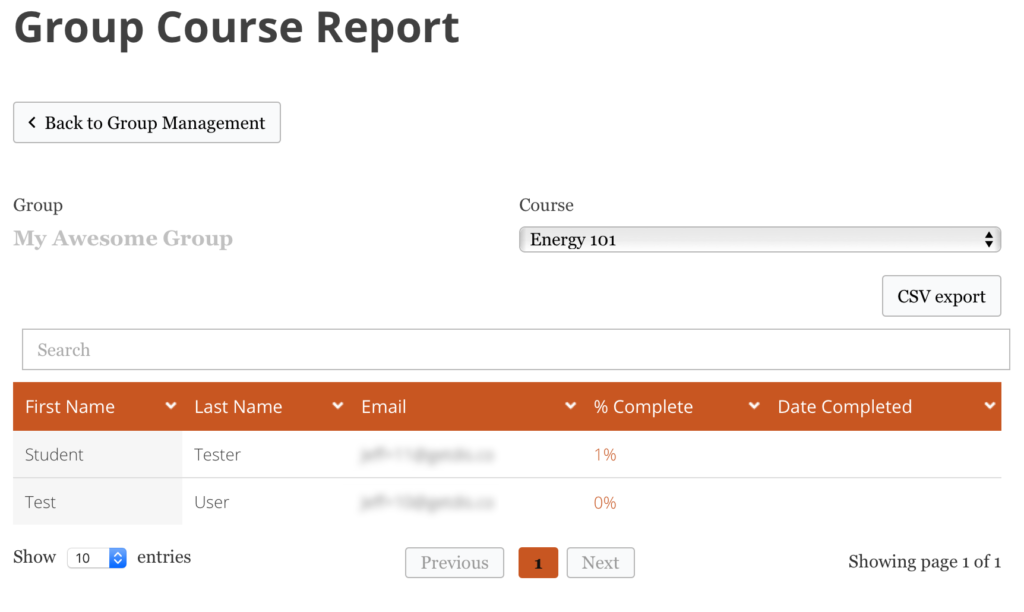
Quiz Scores
From the Group Management page, select Reports > Quiz. Select a quiz from the dropdown menu to see the scores for that quiz. You can also view a detailed report on the answers a student gave on the quiz.
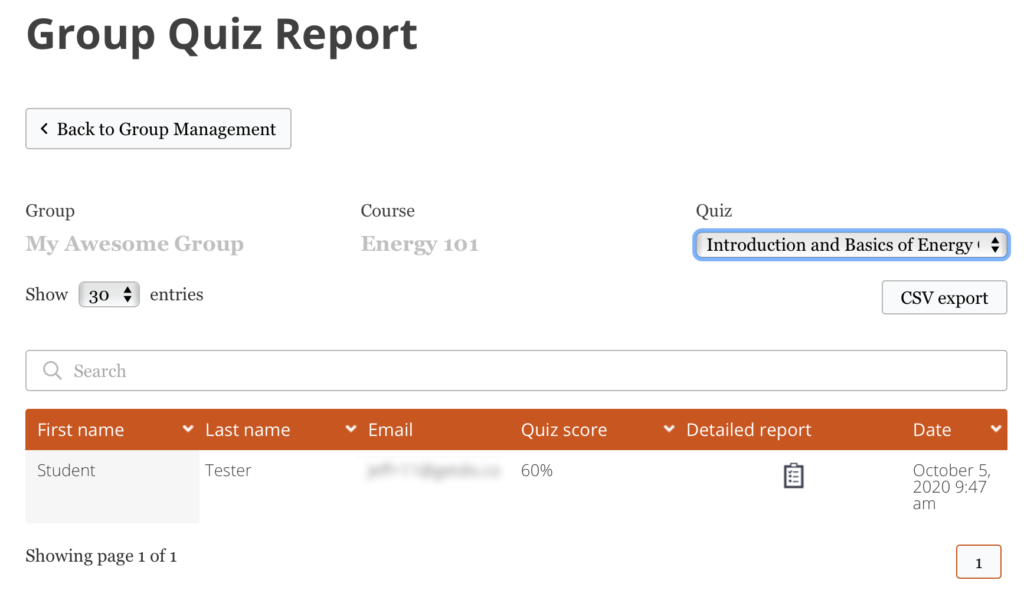
Student Progress
From the Group Management page, select Reports > Progress. Enter a student’s name for a detailed view of the student’s progress through the course.